In this Illustrator tutorial, we will be exploring how to create a 3D billboard using Adobe Illustrator CS2. This tutorial will guide you through the step-by-step process of creating a visually appealing and professional-looking 3D billboard design that will stand out from the rest.
Let us begin by drawing a white rectangle with a light grey stroke.
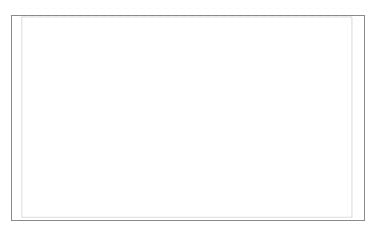
Using the place command import a photo.
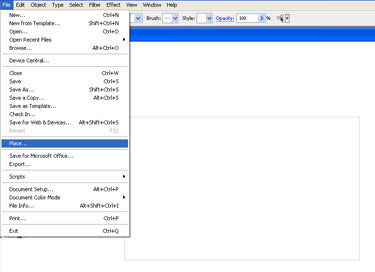
Using the Scale Tool, reduce the size of the photo and add Live Paint Grayscale to it.
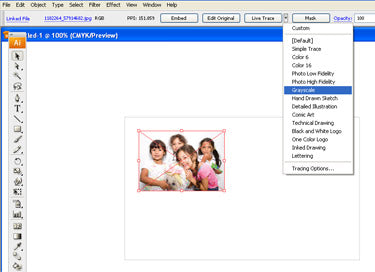
Enlarge the converted photo using Expand.
Set the type and readjust the leading.
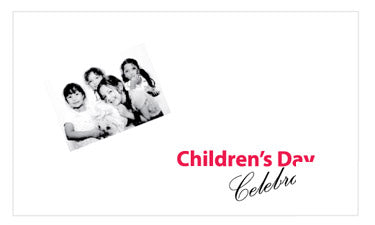
Then select Create Outlines to outline the text.
After completing the text add Symbols.
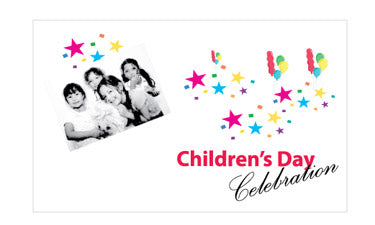
Now, choose all the artwork and group them. Place it on a layer. Draw a rectangle for the stand and group both the rectangle and the stand.
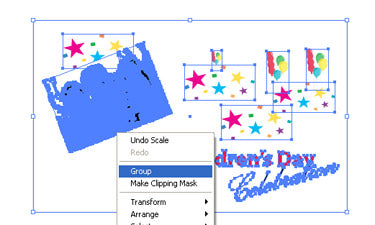
Then select Extrude & Bevel.
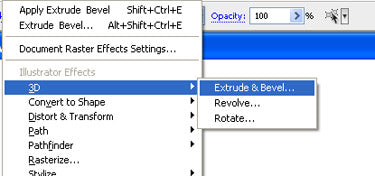
Apply the setting given below.
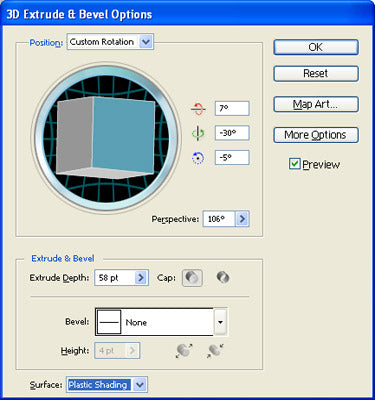
Apply the Free Distort for the artwork. After that rotate and adjust the artwork. Then again go to Free Distort.
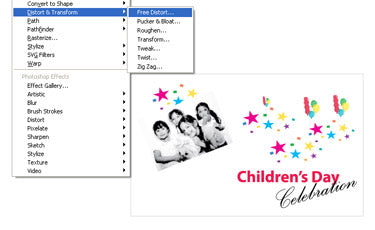
This will be the final image.







