Learn how to design a visually appealing poster layout using Adobe Illustrator's various tools and techniques, with step-by-step guidance for creating a professional-looking final product.
Open a new document of 11 x 17 in portrait version with CMYK. Click on the arrow on the Swatches palette and choose Select All Unused and delete it.

Below Colour choose an orange colour and use the settings below. Name the colour and click on the Colour Type and set the type to Spot Colour.
Give a name to the layer and lock it. Make a new layer and name its ‘Pattern’.
For this layer, make a square and two circles. Use the Subtract option under Pathfinder to make the two circles one. Give a new colour (try to use a spot colour) to the square. Use the Align option to centre the circle within the square. Choose the square and the circle and create a pattern located under Brush.

Use the Line Segment tool at the entire top of the poster and apply the new brush.


Create a new layer. Make a rectangle and duplicate it. (Alt+Shift and Selection tool, and then Control+D to duplicate.

Group the rectangles and apply Arc at 38%. Use Expand Appearance to make it permanent.

Apply the orangeade colour and change its percentage to 80%. Apply it to the fill and stroke design as well.

Using the Ellipse tool draw a circle. Type the text “I am typing on this path -” in Myriad Roman font with 23 pt.

Duplicated and rotated it. Then move the two circles until they are dropped off the side of the document.

Create a new layer. In this layer, create a word on two lines with no fill and a stroke. Use the font given below. To enlarge the type, use the Direct Selection tool. Make some adjustments to the leading to make the letters on the bottom butt up against the top letters.
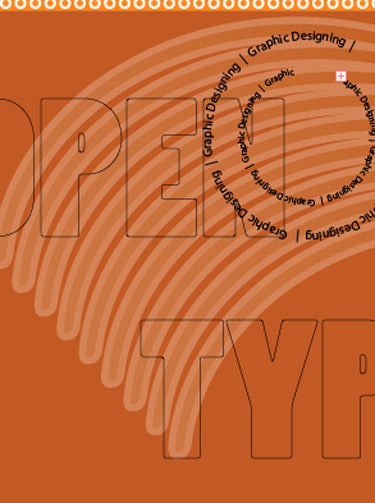
Move the word a little off of the page.
Make a new layer. Duplicate the above layer and move it to the new layer. Keep the O and delete the rest of the letters and change the size. Fill it without changing the stroke. Drag it to the left and move part of it off the document’s edge.
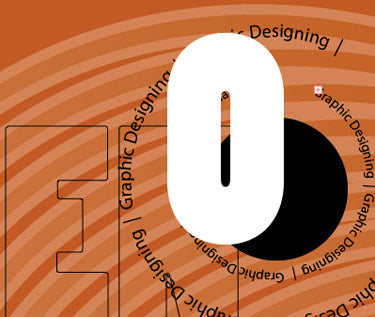
Create a new layer. Create three words in three fonts above the black circle.

Make a repeating text across the document.

In the below given text, I used Arial Black with a tracking of 400.
11 x 17 poster is ready.







