Explore the techniques for creating a vibrant, psychedelic pattern in Adobe Illustrator. Learn how to use the blend tool, color adjustments and repeatable elements to create a mesmerizing design.
Step 1
Create a new document.
Step 2
Using the Polygon Tool create 3 objects.

Step 3
Change to the Outline View (CTRL+y).

Step 4
Make sure that the objects you created look as in the given image.


Step 5
Use the pathfinder to delete the areas that you don’t require.

Step 6
Now the object should look as shown on the figure.

Step 7
In this step, you need to rotate the object as given above.
Attention: Make sure that your object is completely aligned. Otherwise, you will face problems with the white space.

Step 8
Copy the object a few times. Make sure that there are no white spaces present between the objects. To adjust the objects with ease you can also use outline view (CTRL+y).
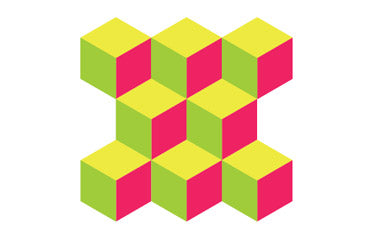
Step 9
Now you have to create a new object above the existing pattern. Check whether the object consist of all the parts of the pattern.

Step 10
Choose the pattern and the frame.

Step 11
After selecting make a clipping mask.

Step 12
For converting the clipping mask into path object make use of the pathfinder. After that choose the entire object and make a pattern while dragging the object into the swatches. Now at hand, you have a new swatch with your pattern.


Step 13
Choose the entire document and fill it with your pattern.


Step 14
You’ve done it! Hope you enjoyed the tutorial!
Well, you have done it!






