Learn how to create shiny and eye-catching text in Adobe Illustrator with our guide. From using effects and layer styles to manipulating gradients and reflections, our guide covers all the essential steps and techniques for creating shiny text that stands out and grabs attention.
Enter the text and right click on it. Select ‘Create Outlines’.


Choose the Pen tool
Using the Pen tool draw a line. Use no colour.
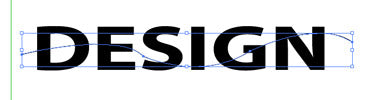
Choose both the line and the text using the Selection Tool and click on Divide.

Choose the upper part of the text using the Direct Selection Tool.
Fill it with a Gradient.

Use the same step for the other part but put the Location as 85%.

The final text will be like this:







